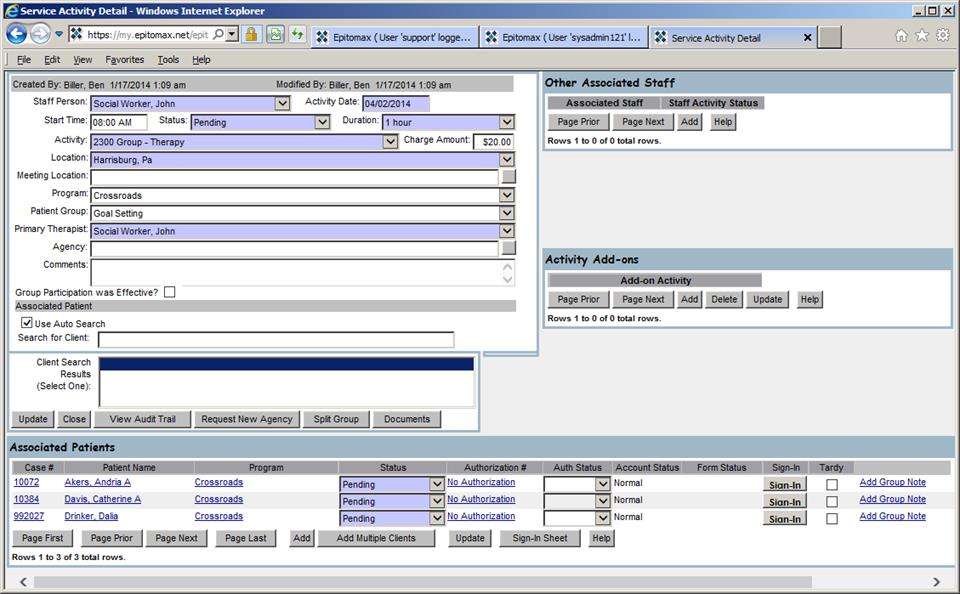Epitomax® Behavioral Health Software:
Add Multiple Clients To Groups
Epitomax® 8.0
Copyright © 2014 PsyTech Solutions Inc. Intended solely for use by PsyTech Solutions personnel, dealers, and customers. Note that the information in this document is subject to change without notice. Any unauthorized use, reproduction, or distribution of this material is strictly prohibited and punishable by law.
Contents
Overview
PsyTech
Solutions is excited to announce a new feature to make it easier to add
multiple clients to group appointments.
This feature is useful when the list of clients who attend your groups
varies significantly.
How To Add Clients
1. Create a group appointment or find an existing one your calendar.
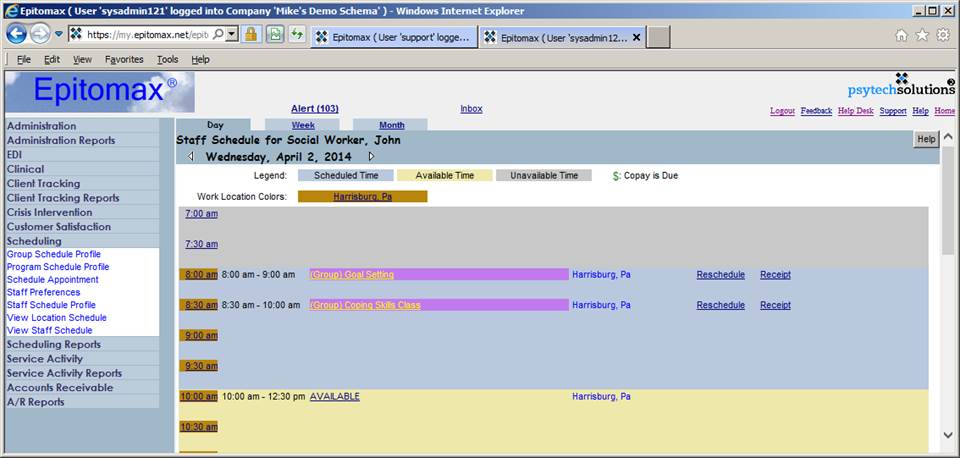
2. Open the appointment by clicking on it.
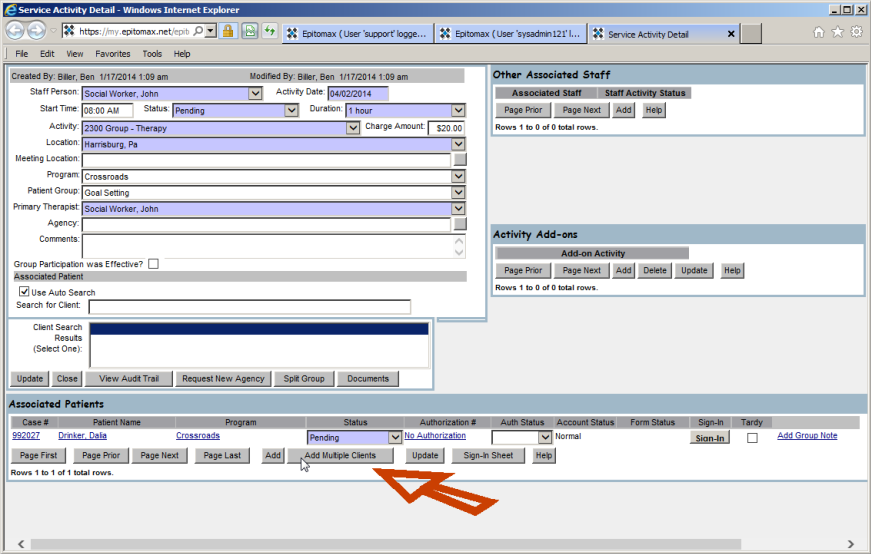
3. Click on the Add Multiple Clients button (pointed to by the red arrow in the screen image on the prior page).
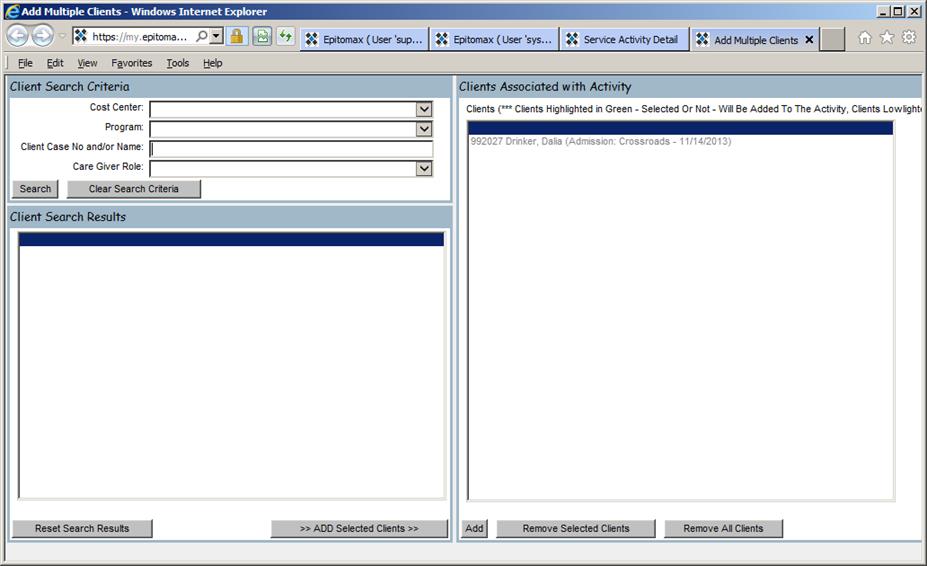
4. Enter some criteria in the upper left portion of the screen, such as, select a Program from the drop-down list.
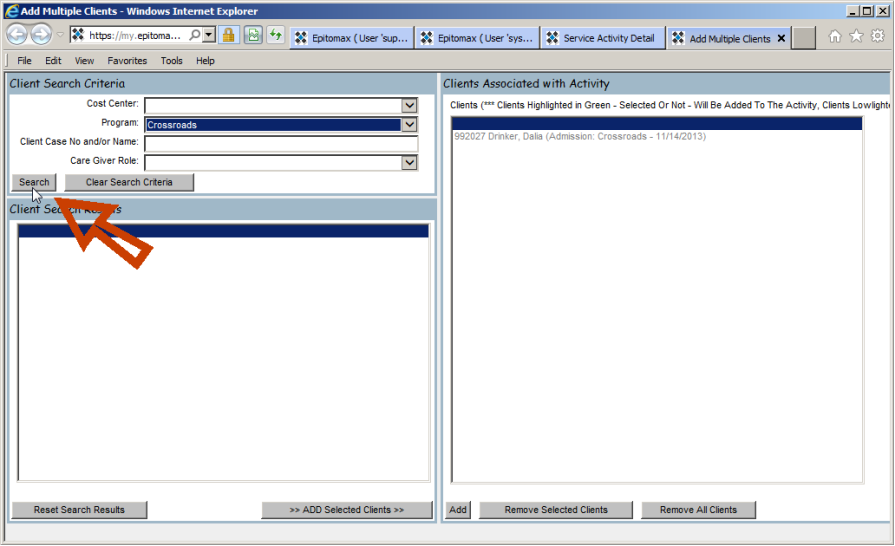
5. Click on the Search button to see a list of clients matching your criteria.
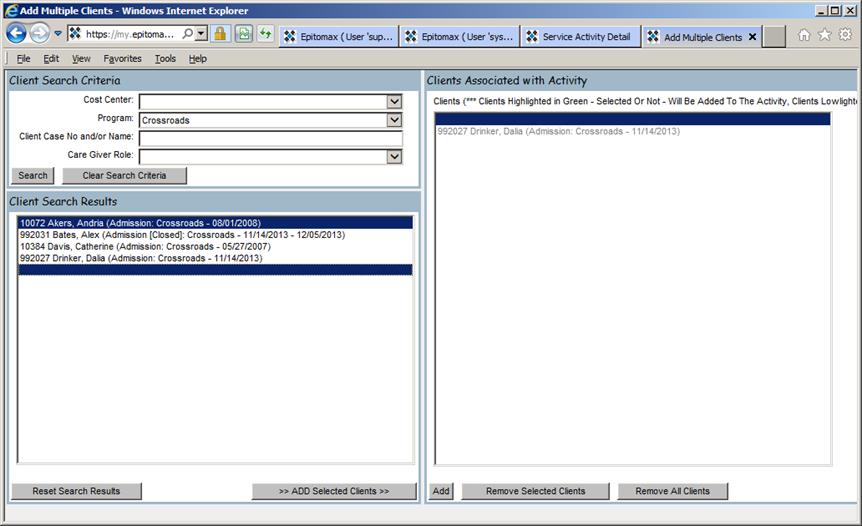
6. Select the clients you wish to add to the group in the Client Search Results section. This is a multi-select list, so you can select all clients by clicking on the first one in the list and then holding down the shift key and clicking on the last client. You can select one at a time by holding down the Ctrl key while clicking on each one.
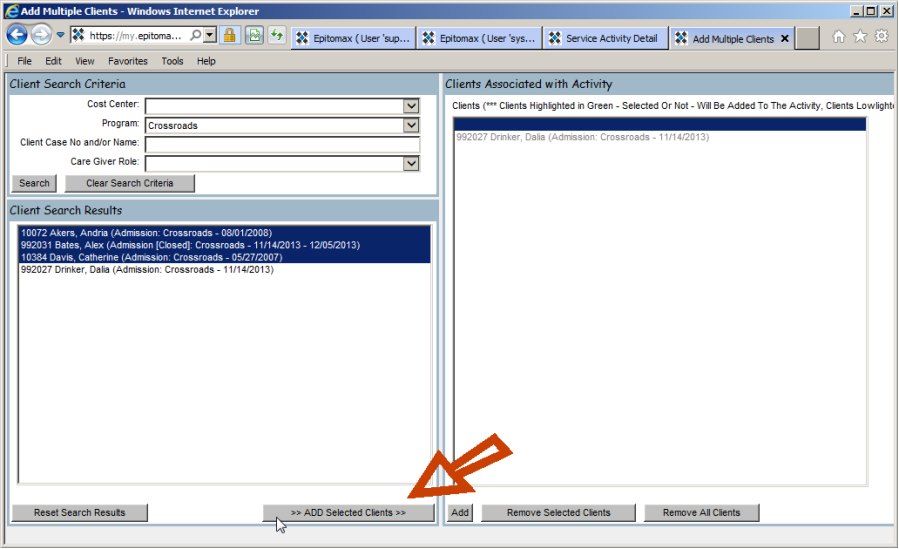
7. Click on the >> ADD Selected Clients >> button to add the selected clients to the list.
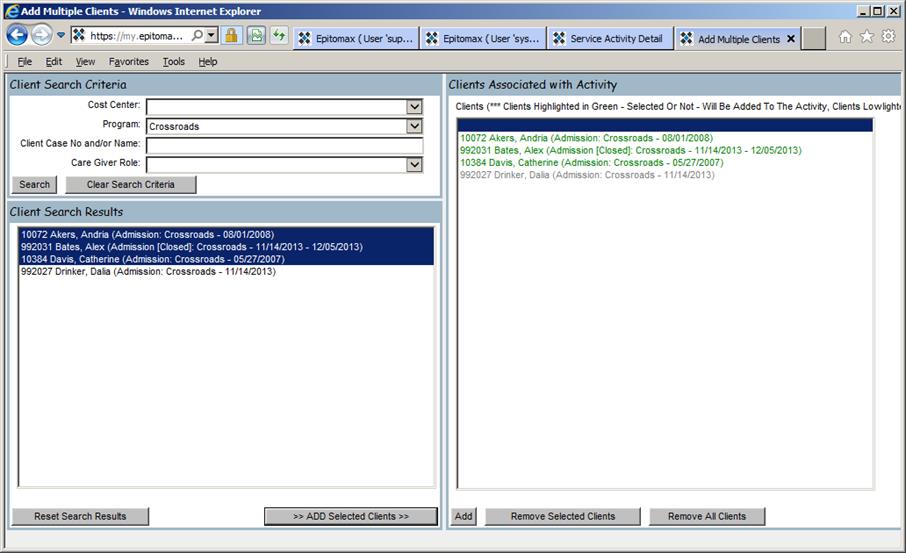
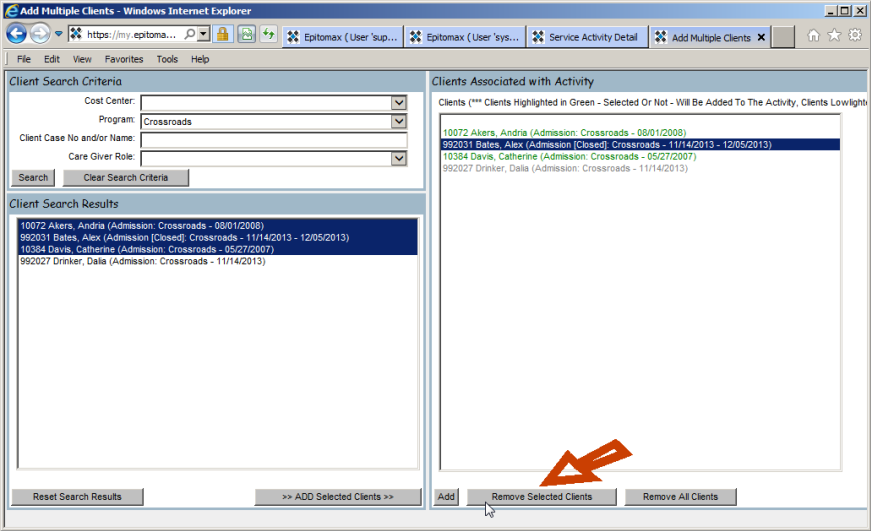
8. To remove a client added in error, click on the green client in the Clients Associated with Activity section (right side of screen), and click on the Remove Selected Clients button. (Click on the Remove All Clients if you want to remove all of the green clients you have added.)
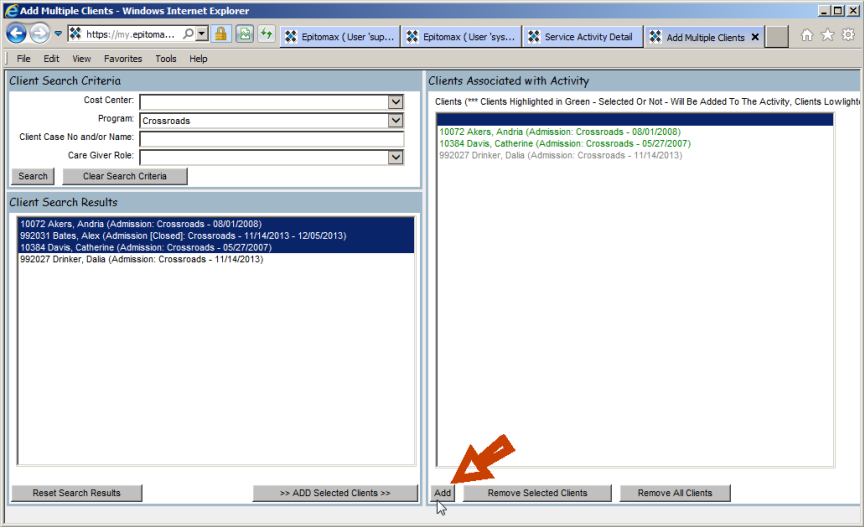
9. Click on the Add button to add the green colored clients to the group appointment.